For years, Honeywell/LXE has produced some of the most reliable and easy-to-use technology in warehouse management systems.
Fully integrated systems combine with ergonomic design to make Honeywell/LXE scanners both intuitive and versatile. And their solid structure can also make them a workhorse in any warehouse manager’s arsenal.
However, even the most vigorous workhorses occasionally require some upkeep – sometimes they even need minor or major repair. Most of the time you can manage this on Honeywell/LXE scanners with simple knowhow, but there are occasions when you must make a determination on whether to seek outside help for a malfunction. If and when you do cross that road, it’s a good idea to know who to trust with repairs – an ally that will not only do the job effectively but at a price that makes repair worthwhile over replacement.
But before you get to that point, let’s take a look at some of the troubleshooting that you can handle on your own.
BASIC HONEYWELL/LXE SCANNER MAINTENANCE
As with any piece of technology – even one that is meant to be handled and is as tough as a Honeywell/LXE scanner – you do have to be mindful of its overall condition. This includes its cleanliness, specifically the scanner window.
Reading performance may degrade if the scanner’s window is not clean. Therefore, if the window is visibly dirty, or if the scanner isn’t operating well, clean the window with a soft cloth or lens tissue dampened with water (or a mild detergent and water solution). If you do employ a detergent solution, make sure to then rinse the window with a clean lens tissue dampened with water only.
You may also clean the scanner and base’s housing in the same way.
Allow at least 10 to 30 minutes (depending on ambient temperature and humidity) for any washed items to air dry before applying power to cradle.
Your scanner and its base housing cables and connections must also be continually inspected for wear or other signs of damage. A badly worn cable or damaged connector may interfere with scanner operation. If either is damaged it must be replaced.
If you must replace an interface cable, please follow these steps when inserting the new cable in a corded scanner:
- Turn the power to the host system “off.”
- Disconnect the scanner’s cable from the terminal or computer.
- Locate the small hole on the back of the scanner’s handle. This is the cable release.
- Straighten one end of a standard paper clip.
- Insert the end of the paper clip into the small hole and press in. This depresses the retention tab, releasing the connector. Pull the connector out while maintaining pressure on the paper clip, then remove the paper clip.
To replace an interface cable in a cordless scanner base, please follow these steps:
- Turn the power to the host system “off.”
- Disconnect the scanner’s cable from the terminal or computer.
- Turn the base upside down and locate the pinhole for the cable release and insert a straightened standard paper clip.
- Pull the connector out while maintaining pressure on the connector release clip.
- Replace the new cable
- Insert the connector into the opening and press firmly. The connector is keyed to fit in just one way and will click into place.
Next, let’s move beyond maintenance and take a look at troubleshooting.

HONEYWELL/LXE SCANNER TROUBLESHOOTING
If you run into any problems with your Honeywell/LXE scanner, please attempt these quick fixes before proceeding to the next step and contacting a professional for further help.
First, understand that your scanner automatically performs self-tests whenever you turn it on, so it should alert you to any issues any time it is turned on.
Next, you should always keep your software up to date on your scanner, and you can ensure that you have the latest versions installed by visiting honeywellaidc.com to check for the latest software.
OK, now let’s look at these relatively simple troubleshooting solutions – first, we’ll look at corded scanners.
Power solutions
The absolute first step is always the simplest. Is the power “on?” Yes, I know this seems downright silly, but you would be surprised how many times people have forgotten to check this step.
Next, ensure that the laser aimer is turned “on.”
If the laser aimer is still not illuminated, ensure that the cable is connected properly, the host system power is “on” (if external power isn’t used) and that the laser button itself works.
Symbol reading problems
If the scanner isn’t reading symbols properly, check that the scanner window is clean and that the symbols aren’t smeared, rough, scratched, or exhibiting voids. Also, be sure there are no water droplets on the surface and that the symbols are enabled in the scanner or in the decoder to which the scanner connects.
Barcode is displayed but not entered
If the barcode is displayed on the host device correctly but you still have to press a key to enter it, then you need to program a suffix. Programming a suffix enables the scanner to output the barcode data plus the key you need to enter the data into your application.
Scanner won’t read a barcode
If this happens, scan sample barcodes that you know work. If those read, then make sure the scanner that won’t read is not damaged or compromised by water droplets. Next, make sure that your bar code symbology is enabled.
Next, let’s look at some troubleshooting for a cordless system, starting with the base:
Red LED is not illuminated
First, check to see if the power cable is connected properly and that there is power at the power source. Next, ensure that the host system power is “on” (if external power is not utilized).
Green LED is not illuminated
First, check that the scanner is correctly placed in the base. Next, check to see if there is external power or host power and then ensure the contacts are clean. (For Voyager 1202g only: ensure that the charge mode is turned “on.” And then ensure the battery is not bad or deeply discharged. In some cases, the scanner’s battery may slowly lose its charge to bring it into an acceptable level and then transition to a normal charge cycle.)
Next, let’s take a look at the cordless scanner itself. First, ensure that your scanner’s battery or instant charge pack is, in fact, charged.
Scanner has trouble reading symbols
If your scanner is not reading symbols well, check that the symbols are not smeared, rough, scratched, or exhibiting voids. You should also ensure the symbols are not coated with any frost or water droplets on the surface. You should also ensure that symbols are enabled in the base or Access Point to which the scanner connects.
Barcode is displayed but not entered into the application
Understand that if the barcode is displayed on the host device correctly, you still have to press a key to enter it (the Enter/Return key or the Tab key, for example). In order to make sure that it works correctly, you must program a suffix. Programming a suffix enables the scanner to output the barcode data plus the key you need (such as “CR”) to enter the data into your application.
Scanner won’t read barcode at all
First, scan the sample bar codes that you know are reading. If the scanner reads the sample bar codes, check that the troubled bar code is not damaged or compromised by something such as water droplets. Next, verify that your bar code symbology is enabled.
DAMAGED HONEYWELL/LXE SCANNER SOLUTIONS
As an oft handled and workhorse piece of equipment, there are times when your Honeywell/LXE scanner may suffer physical damage.
If you find yourself in this situation, then it might be much more financially sound to have your scanner repaired or serviced rather than simply buy a new one.
In that case, Bar Code Depot is here to help.
We understand that every minute that you deal with damaged equipment effects everything in your company. Therefore, we are here to provide all of your barcode equipment repair needs – including for all Honeywell/LXE scanners – with a speed that will get your equipment back online as fast as possible.
All of our repairs also come at a cost designed to provide the biggest benefit to your bottom line. We understand that going to the original equipment manufacturer can ring up sizable repair bills in short order. And you might think it is worth it for the amount of expertise they possess.
At Bar Code Depot, however, all of our technical staff has worked for major OEM’s (including Honeywell/LXE) and we are up to date on all of the latest technology in the field of barcode scanners and warehouse management systems.
We also do 90 percent of our repairs – including 100 percent of barcode scanner repair – in-house. This is why we are able to make repairs with utmost speed. It also allows us to do it at a lower cost – something that provides savings to our customers.
Bar Code Depot also provides all of our customers with free estimates on all repair jobs, so that you can decide what’s best for you – whether to go ahead with repairs or replace the unit.
No matter your problem with any Honeywell/LXE scanner we can solve it!
Contact Us Today


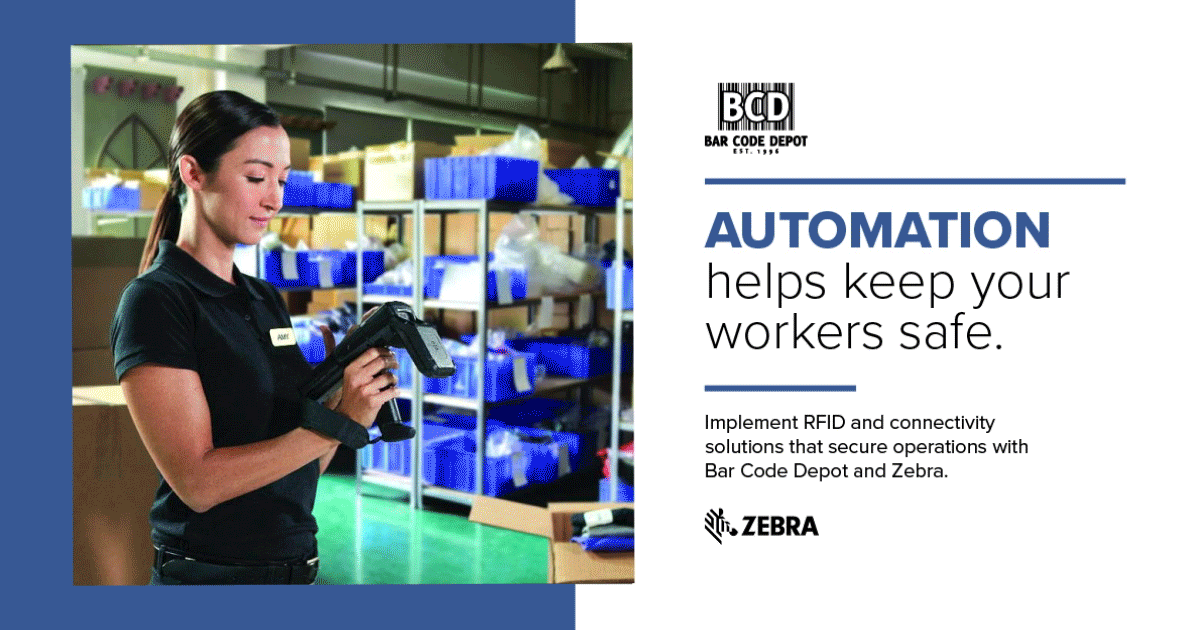
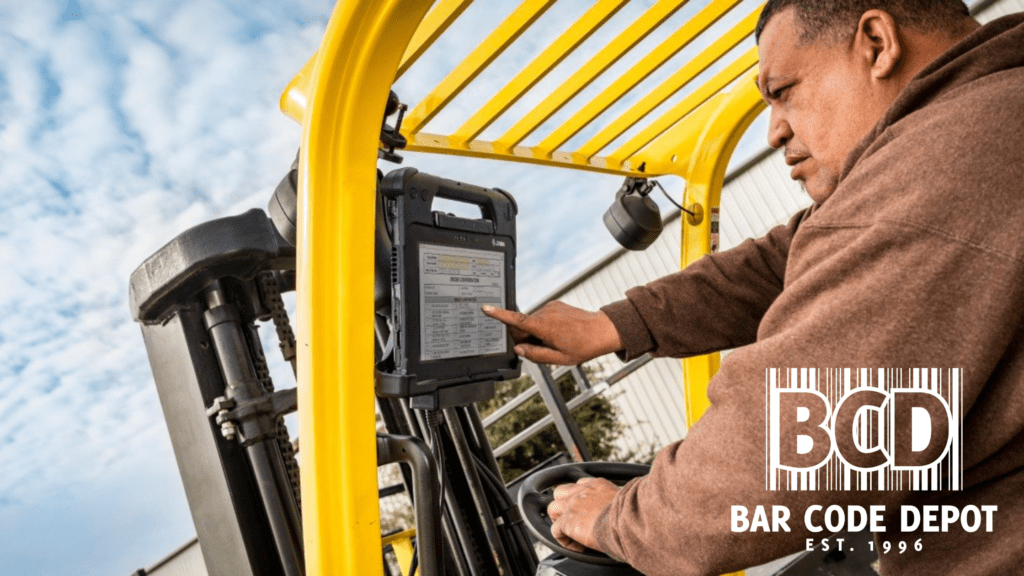





 There is no time to waste, the holiday ordering and shipping rush is already in full swing. And for the inventory management industry, that means all hands on deck for the next several weeks.
There is no time to waste, the holiday ordering and shipping rush is already in full swing. And for the inventory management industry, that means all hands on deck for the next several weeks.
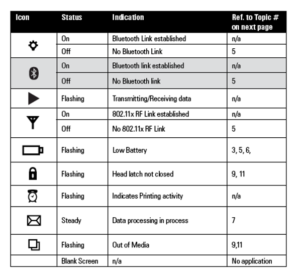
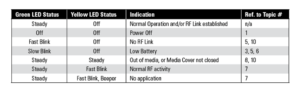


 Zebra barcode scanners have built a reputation of excellence for a reason. Reliable, easy to use and a leader in the industry for years, Zebra is a key component for so many successful warehouse managers.
Zebra barcode scanners have built a reputation of excellence for a reason. Reliable, easy to use and a leader in the industry for years, Zebra is a key component for so many successful warehouse managers.