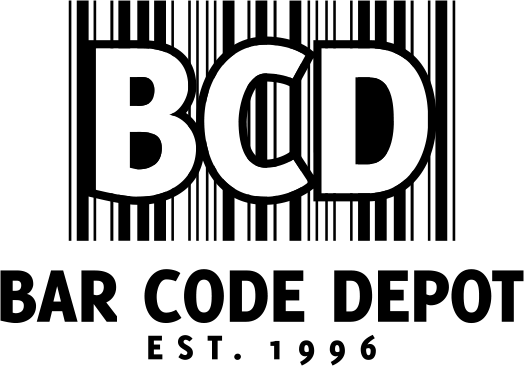LXE scanners, such as those in the 8500, 8800, 8900 and 8560 series, are the beating heart of many a warehouse management system.
The reason for this is their solid yet simple construction based around intuitive design and ergonomics. In other words, everything about LXE scanners feels right, and it is so simple to use that it almost becomes an extension of the operator’s hand.
If you are one of the many inventory managers that rely on LXE scanners, you know exactly what we are referring to. Now, imagine that, one day, you turn to that work horse and it does not respond…It’s a scary thought, right?
Well, despite the fact LXE produces some of the most reliable scanners available on the market, there is always that chance. And if and when that does happen, you are going to want to know who you can rely on to fix it. The good news is that repairing LXE scanners does not always require professional assistance. In fact, there are several troubleshooting steps you can take to ensure the problem is not a minor one that you may correct yourself. That said, there are still times when you will need heavy-duty professional assistance, and when that occurs, it is good to know who to trust.
More on that later…For now, let’s look at some steps that you may take should your LXE scanner falter.
BASIC LXE SCANNER MAINTENANCE
Just because your LXE scanner can survive the odd drop or shock without damage, does not mean that you can treat it carelessly and expect continued service. In fact, it behooves any LXE owner to treat their scanner with respect. That includes tending to its overall condition, including cleanliness – especially the condition of the scanner window.
Keep it clean
- A dirty scanner window will lead to poor performance. In order to avoid this, simply clean the window with a soft cloth or lens tissue dampened with water (or a mild detergent and water solution). NOTE: If you do employ a detergent solution, make sure to then rinse the window with a clean lens tissue dampened with water only.
- The same rules apply to the scanner housing and its base.
- After cleaning, make sure to allow at least 10 to 30 minutes for any washed items to air dry before applying power.
Keep an eye on connections/cables
- A badly worn cable (such as the power cable that supplies power to the base) or damaged connector may interfere with scanner operation. If either is damaged it must be replaced.
- If you must replace an interface cable, please follow these steps when inserting the new cable in a corded scanner:
- Turn the power to the host system “off.”
- Disconnect the scanner’s cable from the terminal or computer.
- Locate the small hole on the back of the scanner’s handle. This is the cable release.
- Straighten one end of a standard paper clip.
- Insert the end of the paper clip into the small hole and press in. This depresses the retention tab, releasing the connector. Pull the connector out while maintaining pressure on the paper clip, then remove the paper clip.
To replace an interface cable in a cordless scanner base, please follow these steps:
- Turn the power to the host system “off.”
- Disconnect the scanner’s cable from the terminal or computer.
- Turn the base upside down and locate the pinhole for the cable release and insert a straightened standard paper clip.
- Pull the connector out while maintaining pressure on the connector release clip.
- Replace the new cable
- Insert the connector into the opening and press firmly. The connector is keyed to fit in just one way and will click into place.
Sometimes, simple maintenance is not enough, however. If these solutions do not solve your problem, take the next step up to more intensive troubleshooting.

LXE SCANNER TROUBLESHOOTING
- Repairing LXE scanners may be as simple as repairing the material which it is designed to scan. In other words, the problem may not be the scanner itself, but the bar code that you are scanning or the manner in which you are scanning it.
With that in mind, let’s take a look at some of these potential problems.
- Problem: Selected bar codes will not scan
- Potential solution: Barcodes on the printed page are too compact to be scanned – especially with a long-range scanner.
- How-to: There is a difference between laser printer types and how they handle some Adobe Acrobat print functions – specifically, the “shrink to fit” option on the Print Options screen. Therefore, before clicking “print,” make sure the “shrink oversized pages to paper size” checkbox is unchecked. If the barcode is still too small to be read by the scanner engine, run the printed page through the laser printer again using the laser printer’s “zoom” feature until the barcode is large enough to scan satisfactorily.
- Problem: Scanner beeps following a successful decode
- Potential solution: Audible scan progress indicators are generated by the scanner driver on LXE mobile devices not the tethered decoder engine.
- How-to: Use the Windows CE Control Panel options to set up the mobile device audible indicators.
- Problem: Beeper tone/beeper volume
- Potential solution: Audible scan progress indicators are generated by the scanner driver on LXE mobile devices, not the ring decoder engine.
- How-to: Use the Windows CE Control Panel options to set up the mobile device audible indicators.
- Problem: Event Reporting
- Possible solution: LXE mobile devices with linked scanners aren’t designed to process events triggered by the linked scan engine. Events are processed by the operating system resident on the mobile device.
- How-to: Use Windows CE Control Panel options to set up the mobile device event reporting parameters.
- Problem: Scan not registering
- Potential solution: The range of a scanner is dependent upon many outside influences including size of the barcode, quality of the barcode printing, material the barcode is printed on and angle of the beam aperture relative to the barcode label.
- How-to: Any of these factors may result in having to re-scan the label from a different distance or angle. Try altering the angle of your scan or re-printing the bar code.
- Problem: Barcode Quality
- Potential solution: Check the barcode for marks or physical damage such as ripped label, missing section, correct size for the scanner being used, etc.
- How-to: Generally, the bigger the barcode the further the distance from which it can be read. If the barcode is smaller than the specified size for the scanner being used, the distance, in almost all cases, will shrink. Hold the scanner closer to small barcodes (or with in barcodes in which the bars are grouped tightly together). Do not position the scanner exactly perpendicular to the barcode being scanned. In this position, light can bounce back into the scan aperture, and possibly prevent a successful decode.
- Problem: Barcode symbology
- Potential solution: Barcodes such as UPC codes and Code 128 are more complex than Code 39 and Interleaved 2 of 5.
- How-to: When attempting to get the maximum read distance possible, particularly with reflective labels, use Code 39. The use of Code 128 or other more complex symbologies will almost always result in a reduction in maximum read distance. LXE will not support scanner maximum distances (from Decode Zones) when symbologies other than Code 39 are used.
- Problem: Ambient lighting
- Potential solution: High ambient conditions, particularly outdoor environments, will produce enough light to somewhat “blind” the scanner. This will result in shorter read distances.
- How-to: Ensure that you arescanning in dimmer conditions.

- Problem: Temperature
- Potential solution: While small deviations from room temperature will have no impact on scanner performance, severe conditions like those found in freezers will have a negative impact on both the distance scanners can read and the speed the read is acquired.
- How-to: Some scanner engines contain protection circuitry that shuts the scanner down in temperatures that exceed the recommended operating temperature. Check your manual to determine these ranges.
- Problem: Software updates
- Possible solution: If a firmware update is interrupted due to a loss of power or by removing the cable before the update is complete, the original firmware will be destroyed, and the scanner will not be able to run in normal operation mode.
- How-to: If this event occurs, the utility on the PC indicates that the firmware upgrade was not successful. This condition can be recovered by repeating the firmware update procedure.
DAMAGED LXE SCANNER SOLUTIONS
There are times – especially in the case of physical damage – when troubleshooting just will not solve your scanner problems.
If you find yourself in this situation, then it might be much more financially sound to have your scanner repaired or serviced rather than simply buy a new one.
In that case, Bar Code Depot is here to help.
Because of our extensive knowledge of the industry, we know that every minute spent dealing with damaged equipment sets off a chain reaction that adversely effects everything else. Therefore, we are here to provide all of your barcode equipment repair needs – including for all LXE scanners.
We conduct all of our repairs with an eye for speed and cost. In fact, everything we do is designed to provide the biggest benefit to your bottom line. Using an original equipment manufacturer for repairs can mean big costs for you. But all of Bar Code Depot’s technical staff has worked for major OEMs (including LXE). That means we can offer the same level of expertise – without the costs associated with OEMs.
We do 90 percent of our repairs – including 100 percent of barcode scanner repair – in-house. This helps to keep costs down – a factor that we pass on to our clients.
Bar Code Depot provides free estimates on all repair jobs, so that you can decide whether it is better to repair or replace the scanner.
No matter your problem with any LXE scanner we can solve it. Contact us for a quote today!